Imagine you are working in a café with a view of the Alps, in a beach bar and looking out to sea, or in a secluded park in the middle of the city - and at the same time you can achieve first-class work results. The secret? The seamless combination of MacBook Air, iPhone, and iPad that work together to create a mobile office that doesn't compromise on performance and creativity. In this field report I will show you my workflows and how you can achieve excellent results when working on the go with the right workflows with MacBook Air, iPhone and iPad and make your day even more productive.
Sponsored Post / Advertising.
I love writing in cafes. With a Galão and Natas, my creativity reaches its peak in front of the screen of my MacBook Air. I could have this unbeatable combination while working on the go all day while writing my blog articles, texting back and forth with clients, or planning the next project.
In my work, the only thing that counts is the result - and in creative activities that is also determined by the environment. Sitting during the day in the lively café, on the cozy balcony or in my favorite, quiet outdoor office at the edge of the forest stimulates my thoughts. That's why I love working on the go.

Countless design options with workflows on the Mac
And for everything else, I use my trio of a current MacBook Air, iPhone and iPad Air, which accompany me in everyday work, at home and on the go. When the desktop is full of windows again, I simply use the iPad Air as a second screen, which is connected to Sidecar within seconds and significantly expands the work surface. If I start answering an email on my iPhone while walking, I can open my MacBook in the café and continue writing seamlessly thanks to the Handoff function.
On the plane, I send myself the latest travel photos and videos via AirDrop, and when making video calls with the MacBook, I often use the iPhone's large, high-resolution camera using camera handover. I even recently recorded a video in QuickTime Player with it because it conveniently displays the video image on the Mac while recording.
Diverse workflows for different activities
You don't necessarily have to work creatively to use the practical and efficient workflows that simplify your everyday work. If you're in sales, constantly having video calls, answering iMessages and emails, you'll love the handoff function and camera handover. And of course, all iMessage conversations are constantly synced between your devices. In the course of this blog article, let's find out together which Mac workflows make it easier for you to work on the go and how the interaction of the devices leads to seamless integration into your office environment.
We'll use examples to show you how you can use this powerful combination to write, Photograph, editing and publishing articles. You will not only learn how to increase your productivity, but also how to unleash your creativity and create a work environment that is inspiring and fun.
Apple-Buy products

Work on the go with Mac, iPhone and iPad - whether on the plane, in a café or in a hotel
My experiences
Since my work as a journalist and blogger is not only my job but my calling, I spend quite a lot of time with my creative trio of MacBook Air, iPhone and iPad Air. In my home office, I have the MacBook Air on a large 32-inch -Monitor connected, which maximizes the working area of the desktop and is ideal for photo and video editing. The display is connected immediately via one of the USB-C Thunderbolt ports and – depending on which monitor you are using – the transmitted image is pin-sharp and colour-fast. With the MacBook Air's ultra-fast M2 chip, all of my workflows run in near real-time. High-resolution photos and videos render in seconds, and apps now open at lightning speed on the Mac.

Most of the time, when I'm working, the iPad Air lies on the table because I casually make handwritten notes on it with the Apple Pencil or I read something on it. And the iPhone? I wish I could switch to Focus mode while I'm working - not to be interrupted by all the calls and messages that come in throughout the day.

But the best part about this productivity trio is that my entire MacBook Air, iPhone, and iPad office weighs just two pounds. It fits in a small bag or backpack - and in the precious space of hand luggage on planes (now often only six or seven kilograms are allowed) it takes up only a fraction of the space. The trio is therefore not only ideal for business trips, but also for workations and generally for location-independent work worldwide. I recently had a week-long work and was able to work productively and creatively with my trio on the beach and in the hotel garden.

When you take advantage of this creative and productive trio, you'll find opportunities never seen before. Discover how the interaction of MacBook Air, iPhone and iPad enriches your everyday work and helps you to work even more efficiently, independently and freely.

Follow me too Xing, TripAdvisor and Threads!
Follow me on Instagram now
stick with Travel Blog Just-Wanderlust.com and @strandkind_co always up to date and just follow me on Instagram!
Has anyone present already treated themselves to the new MacBook M3? And if so, what color? 💻🛒😍🤓
*Advertising / Ad*
#apple #macbook #macbookair #macbookairm3 #macbookair13

*Advertisement / Ad* The brand new MacBook Air M3 is here!
– With ultra-fast M3 processor 💨
– 18 hours of battery life 🔋
– Available in 13 and 15 inches 💻
– Only 1,24 kg light and 11,3 mm thin (13 inches)
– Ideal for working on the go and traveling 🧳😎🥰
– Perfect for photo & video editing and AI applications
– Open today apple.com/de or pre-order directly from tomorrow Apple Shop store 🛒
#apple #macbook #macbookair #macbookairm3 #macbookair13

*Advertisement / Ad* You don't know where to travel this summer yet? How about the paradisiacal Croatian island of Krk! Get advice from @sol.tours and @solvillas.eu, they know the best accommodations and most beautiful corners of the island 😍🤟🥰🐳🌍✈️🏄☀️⛵️😍🙏
*
*
*
* ->>>> also check the links in my bio 🤩
*
*
*
#strandkind #blogger #travelblogger #travel #travel
#travellust #travelmakeshappy #travelphotography
#travel fever #travelblog #microadventure #wanderlust
#adventure #nature #diewocheaufinstagram #urlaub
#vacation ready #holiday feeling #holiday at home
#holidaywithdog #holidaywithchildren
#travel #travelphotography #travelblogger
#traveltheworld #travelgram #traveling #croatia #visitkrk @visitkrkisland @visitmalinska

*Advertisement / Ad* You don't know where to travel this summer yet? How about the paradisiacal Croatian island of Krk! Get advice from @sol.tours and @solvillas.eu, they know the best accommodations and most beautiful corners of the island 😍🤟🥰🐳🌍✈️🏄☀️⛵️😍🙏
*
*
*
* ->>>> also check the links in my bio 🤩
*
*
*
#strandkind #blogger #travelblogger #travel #travel
#travellust #travelmakeshappy #travelphotography
#travel fever #travelblog #microadventure #wanderlust
#adventure #nature #diewocheaufinstagram #urlaub
#vacation ready #holiday feeling #holiday at home
#holidaywithdog #holidaywithchildren
#travel #travelphotography #travelblogger
#traveltheworld #travelgram #traveling #croatia #visitkrk @visitkrkisland @visitmalinska

*Advertisement / Ad* You don't know where to travel this summer yet? How about the paradisiacal Croatian island of Krk! Get advice from @sol.tours and @solvillas.eu, they know the best accommodations and most beautiful corners of the island 😍🤟🥰🐳🌍✈️🏄☀️⛵️😍🙏
*
*
*
* ->>>> also check the links in my bio 🤩
*
*
*
#strandkind #blogger #travelblogger #travel #travel
#travellust #travelmakeshappy #travelphotography
#travel fever #travelblog #microadventure #wanderlust
#adventure #nature #diewocheaufinstagram #urlaub
#vacation ready #holiday feeling #holiday at home
#holidaywithdog #holidaywithchildren
#travel #travelphotography #travelblogger
#traveltheworld #travelgram #traveling #croatia #visitkrk @visitkrkisland @visitmalinska

Never stop discovering - places, people, activities - and everything that lies within you⛷️🥰😍☀️🤟🥰🐳🌍✈️🏄☀️⛵️😍🙏
*
* Advertising
* Everything about the PillerseeTal in the link in the bio
*
*
*
*
#strandkind #blogger #travelblogger #shotoniphone #travel #travel
#travellust #travelmakeshappy #travelphotography
#travel fever #travelblog #microadventure #wanderlust
#adventure #nature #sealove #vacation
#readyforvacation #vacationfeeling
#holidaywithdog #holidaywithchildren #justwanderlust
#travel #travelphotography #travelblogger
#traveltheworld #travelgram #traveling

Working on the go - the most important workflows with Mac, iPhone and iPad
From my own experience, I can say that the Mac simplifies your everyday work workflows so much that you quickly get used to it and no longer want to work any other way. Do you know anyone else who emails photos from their smartphone to their laptop because they don't have any other function for that?

This is unthinkable with Mac and iPhone. Below we'll introduce you to some of the most important workflows between Mac (and MacBook), iPhone and iPad and show you how to get the most out of them. From seamlessly integrating apps between your devices to copying and pasting across devices, we'll show you how to get the full power of your Appleproducts to increase your productivity and optimize your mobile work.
1.AirDrop
AirDrop is an essential tool for everyone Apple-Users who regularly exchange files between their devices. I use it to share vacation photos and videos with fellow travelers or business partners while traveling because it is the easiest and fastest way to send large files. This innovative feature lets you easily share photos, documents, and other files wirelessly between your nearby Mac, iPhone, or iPad. Seamless integration between devices lets you quickly send files back and forth.
2nd handoff
I often start a new blog article on the iPad in the writing program Pages - and as soon as it's time to formulate and I need the physical keyboard, I continue writing on the MacBook Air. While I'm still writing on the iPad, the program pops up on the Mac and I can continue working there seamlessly. Handoff is a powerful feature that lets you work seamlessly between different devices. With Handoff, you can easily share your work between Mac, iPhone, and iPad and pick up right where you left off.
3. iMessage
iMessage is a versatile messaging tool that allows you to seamlessly communicate between different devices. With iMessage, your conversations stay in sync across devices. So you can start a conversation on your iPhone or iPad and seamlessly continue it on your Mac. iMessage is easy to use and has many advantages. With iMessage you can not only send text messages, but also share photos, videos, audio recordings and your current location. So you can communicate quickly and easily with your business partners, friends and family.
4. Camera Handover
Camera Handover is an innovative feature that allows users to use their iPhone as a webcam for their Mac. This feature allows you to use unique video conferencing and live streaming capabilities. The camera transmission is very flexible and user-friendly. To use this feature, all you have to do is make sure your iPhone and Mac are on the same Wi-Fi network and both devices are connected to your iCloud account. Then you can use camera sharing in any app that supports video sharing.
5. General clipboard
The universal clipboard is a powerful tool that allows you to seamlessly copy and paste content between devices. With the universal clipboard, you can copy images, videos or text from an app on your iPhone or iPad and then paste them on your Mac - or vice versa. This is extremely useful if you want to quickly exchange information between different devices. The general clipboard is extremely user-friendly and requires no additional steps. Once you've copied content to a device, it's automatically saved to your general clipboard. You can then simply switch to another device, select the content in another app and paste it.
6. Where is?
With this feature, you can locate your iPhone, iPad, Mac, or even your AirPods and quickly find them if you lose them. The app "Where is?" is very user friendly and easy to use. Once you open the app on your Mac or iPhone, you can see the location of your others Apple View devices on a map. You can even check the status of your devices to make sure they're online and ready to use.

Intuitive apps for working across devices with MacBook, iPhone and iPad
Mobile working – be it location-independent work, a work or just a change of scenery in the café down the street – offers a variety of opportunities to be productive and creative on the go. Crucial to this are intuitive apps that fit seamlessly into the workflow between MacBook, iPhone and iPad. Below I'll introduce you to some of the best cross-device apps that I use every day and that will help you reach your full potential.
1. Apple Pages – writing without borders
This app is one of my most important, everyday companions on all my devices: Apple Pages is a powerful word processor that works seamlessly on MacBook, iPhone, and iPad. You can create, edit, and share documents without sacrificing the convenience and versatility of your Apple having to do without devices. Thanks to iCloud integration, you can access your documents anytime, anywhere.
2. Photos App and Pixelmator - Photo editing made easy
The Photos app on your Apple devices offers you an intuitive interface for managing and editing your images. You can apply simple cosmetic fixes to shots right in the Photos app. For even more possibilities, you can use the direct integration of Pixelmator, a powerful image editing software. This allows you to extensively edit your pictures directly in the Photos app and achieve professional results. The Photos app is sufficient for most applications. Occasionally, however, Pixelmator has to work – for example to remove errors in the image.
3. Notes - Quickly capture your thoughts on iPad
The Notes app on Mac, iPhone, and iPad is a quick and easy way to jot down thoughts, ideas, and to-do lists. The app offers numerous functions such as handwritten notes - for example with the Apple Pencil on the iPad – or inserting pictures and automatically syncing all entries to all yours via iCloud Apple-Devices.
4. Safari Browser – research made easy
The Safari browser is on everyone Appledevices pre-installed and enables you to search the Internet quickly and securely. You can seamlessly sync bookmarks and open tabs between MacBook, iPhone and iPad to continue your work at any time.
5. Apple Mail - Communicate effectively
Apple Mail is an easy-to-use email application that works at all Appledevices is available. It offers powerful features like organizing emails into categories and scheduling appointments directly from emails. All emails are synced via iCloud so you're always up to date.
6. Keychain - security and convenience
Keychain is an integrated password manager that you can use to manage your access data securely and conveniently. You can automatically log into websites and apps without having to enter your passwords every time. This saves time and protects your personal data at the same time.
7. Apple Pay – simply pay on the Mac and on the go
If I work on the Mac in my everyday work and have to buy apps or plugins for my job, that goes with me Apple Pay easily with your fingerprint on the MacBook Air. With Apple You can also pay quickly and securely at the checkout in a brick-and-mortar retail store with your iPhone or your Apple Watch pay. So you don't have to carry any credit cards or cash around with you and benefit from a convenient, contactless payment method.
8. Siri Dictation - Speak instead of typing
I've been using Siri Dictation for many years. The function is worth its weight in gold, especially if you want to write longer texts and don't want to get your fingers sore. Because with it you can simply dictate texts instead of typing them. Available on MacBook, iPhone, and iPad, this feature is perfect for composing emails, messages, or notes when you're on the go or want to keep your hands free. Speech recognition is accurate and saves time by not typing.
9. Calendar and Reminders - Organize your everyday life
The Calendar and Reminders apps on your Appledevices help you to organize your everyday life efficiently. You can add appointments, events and tasks and automatically sync them to all your devices via iCloud. Thanks to notifications and reminders, you'll never miss an important date or deadline again.
10. Apple Music and podcasts - relaxation in between
I listen to music on my AirPods and pods pretty much all day while I work Apple Music. To relax in between, you can use the apps Apple Music and Podcasts Access millions of songs and interesting podcasts on all your devices. Listen to your favorite music or discover new podcasts to make your work breaks fun and varied. Especially when working in a café or on the beach, AirPods with noise canceling are essential to reduce ambient noise.
FAQs Working on the move with MacBook, iPhone and iPad – the most important questions and answers
Below I have put together the most important FAQs about mobile working with MacBook, iPhone and iPad for you. You will find the answers to the most important questions there, if you want to start with your favorite ones on the go Apple-Use products productively.
How do I sync my files between MacBook, iPhone and iPad?
To files between your Appledevices, you can use iCloud Drive. With this, files are automatically stored in the cloud and are available on all your devices. Another option is AirDrop to quickly and easily transfer files between nearby devices.
How can I use my iPhone or iPad as a second screen for my MacBook?
With the sidecar function, you can use your iPad as a second screen for your MacBook. Just connect your MacBook to your iPad and enable Sidecar in the system settings. There are also paid third-party apps for iPhones and iPads, such as Duet Display, that allow you to use your iPhone as an additional screen.
Can I charge MacBook, iPhone and iPad at the same time?
Yes, with a USB-C multicharger you can charge all three devices at the same time. Make sure the charger has enough power to charge all devices at the same time. Or you can charge the MacBook Air with the included MagSafe charger and charge the other devices via the two Thunderbolt ports.
How can I use my iPhone or iPad as mobile internet for my MacBook?
You can enable the Personal Hotspot feature on your iPhone or iPad to connect your MacBook to the Internet. To do this, go to your device's settings, select "Personal Hotspot" and activate the function. Then connect your MacBook to the hotspot via Wi-Fi, Bluetooth, or USB. Caution - your mobile data will be used and possibly consumed. When in doubt, turn on data saver and only turn it on when you need it.
How can I make sure my data is protected on MacBook, iPhone, and iPad when I'm on the go?
To protect your data, always install the latest software on your devices and use strong passwords. Use two-factor authentication for iCloud and other important accounts. Make sure you only connect to secure Wi-Fi networks or use a VPN to encrypt your internet connection.
Which apps are best for working on the go?
Some recommended apps for working on the go are:
- Apple Pages, Numbers and Keynote for word processing, spreadsheets and presentations
- Photos app and Pixelmator for photo editing
- Notes app or GoodNotes for handwritten notes and sketches
– Safari browser for research
– Mail app for communication
- Apple Calendar and reminders for scheduling
- Apple Music and podcasts for relaxation in between
How can I effectively protect my MacBook, iPhone and iPad from theft?
To your Apple To protect devices from theft, turn on Find My on your MacBook, iPhone, and iPad. If one of your devices is lost or stolen, you can use it to locate and lock it. Also, make sure you don't leave your devices unattended when you're working on the go or using public transport. Use a quality protective case or case to discreetly transport your devices and protect them from physical damage.
How can I save my device's battery when I'm working on the go?
To save your device's battery, you can follow these tips:
- Reduce the brightness of the screen.
- Close unnecessary applications and services.
- Activate sleep mode on your MacBook and battery saver mode on your iPhone or iPad.
- Use WiFi instead of mobile data when possible.
- Turn off Bluetooth and GPS when you don't need them.
Are there special accessories that make working on the go easier?
Yes, there are many accessories that make working with MacBook, iPhone and iPad more convenient on the go:
– External keyboards and mice or trackpads for more ergonomic work
– Compact and lightweight laptop stands for better posture
– Protective covers and bags for safe transport of the devices
– External rechargeable batteries or power banks to extend the battery life
– USB-C hubs and adapters for connecting peripherals and storage media
- Noise canceling headphones to minimize unwanted noise in noisy environments
How can I make sure I always have a stable internet connection when I'm working on the go?
To make sure you always have a stable internet connection when you're on the go, you can take the following steps:
- Find out about available Wi-Fi hotspots in your location.
Use your iPhone or iPad as a personal hotspot when Wi-Fi isn't available.
– Invest in a mobile WiFi router or a SIM card with sufficient mobile data volume.
- Consider using a VPN to stabilize your internet connection and increase security, especially on public Wi-Fi networks
- By following these tips and recommendations, you can unlock the potential of your Apple-Use your devices to the full and work efficiently and comfortably on the go.
Related Articles
Work on the go with MacBook, iPhone and iPad – flexibility and freedom redefined
My conclusion
What would I do if I didn't have my setup with me on the go? Apple-products would have? My MacBook, my iPhone and my iPad are my constant companions when I travel - as are my AirPods Pro, which serve me really well when I'm on the go. When I'm traveling around the world, writing texts and editing photos and videos, I always turn to mine Apple-Products and the practical functions on the go.
I love writing in cafes or on planes when I'm traveling. And I love editing the photos and videos directly on the return journey because it allows me to recapitulate the experiences. With the help of me Apple-Products that work seamlessly together via Handoff make this particularly easy. This gives me a feeling of creative freedom in my work - and I love my work very much - which helps me to write better texts and choose the right images. Working on the go with a MacBook, iPhone and iPad helps me implement my ideas in the best possible way.
Do you use your Mac and iPhone to work on the go? How do you work particularly productively with yours? Apple-products while traveling? Share your experiences in the comments.
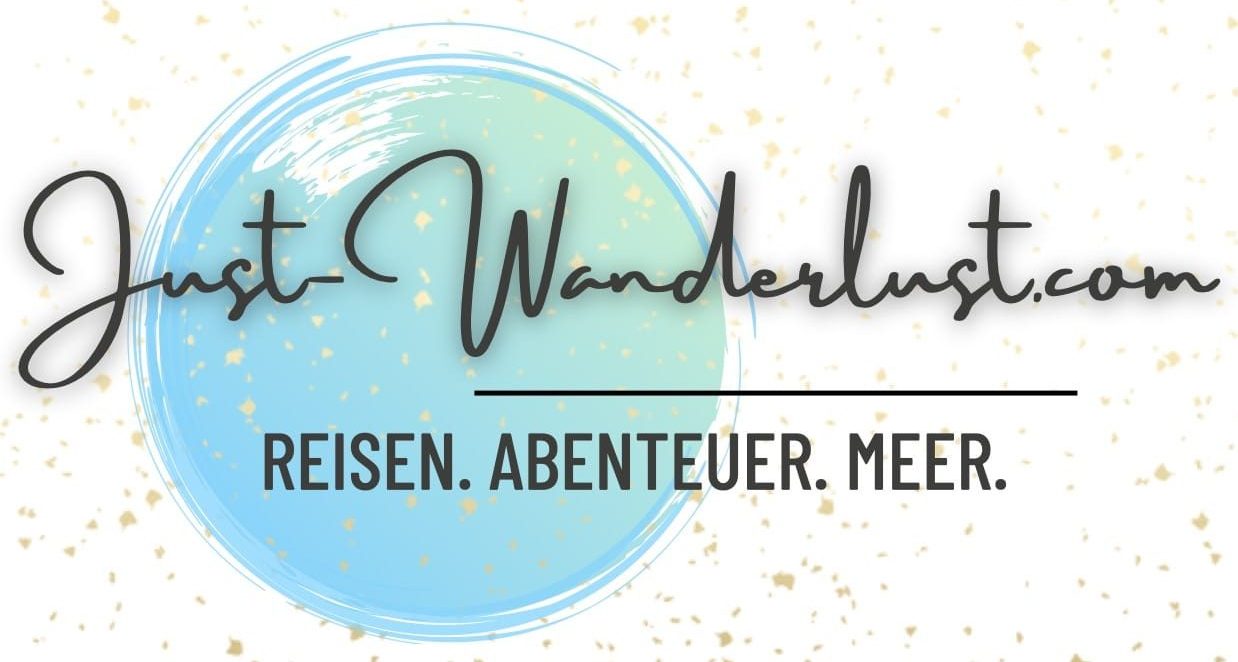




0 Comments